pixelcave
Web Designer
Web Designer
Notifications
2 hours ago
PHP version updated successfully on Server #5
PHP version updated successfully on Server #5
3 hours ago
Game Server crashed but restored!
Game Server crashed but restored!
5 hours ago
FTP Server went down for maintenance!
FTP Server went down for maintenance!